As an instructional design expert, I know the significance of using PowerPoint for eLearning to craft stimulating and interactive. Microsoft PowerPoint is one of the most commonly used presentation software.
In this blog post, we will explore using PowerPoint for eLearning to the next level by adding interactivity and keeping learners engaged throughout the course. We will discuss various ways to create quizzes, effectively incorporate bullet points, and use interactive elements to help learners retain information better.
Additionally, we will delve into some tips on optimizing your PowerPoint interface for efficient usage and provide insights on using pre-designed templates that can save time while still maintaining high-quality standards. Implementing these techniques allows you to create impactful eLearning courses that deliver results.
Let’s now explore how to make your PowerPoint presentations even more captivating!
Table of Contents:
- Introduction to PowerPoint for eLearning
- Converting PowerPoint to E-Learning
- Creating Interactive Training in Powerpoint
- Enhancing Engagement through Themes & Visuals
- Microlearning & Performance Assessments
- Seamless Integration with Third-party Tools
- FAQs about Using Powerpoint for Elearning
- Conclusion
Introduction to PowerPoint for eLearning
Microsoft PowerPoint is a formidable presentation tool that can be used to build immersive e-learning experiences. It provides instructional designers, learning and development professionals, and e-learning agencies an affordable way to convert existing presentations into engaging training modules.
PowerPoint provides a straightforward way for users to incorporate text, pictures, sound snippets, videos, animations, and other interactive components. This enables learners to go through the material at their own speed, keeping them captivated. Additionally, PowerPoint can be used to create quizzes or surveys, which allow instructors or trainers to assess learner comprehension of the material presented in each module.
The iSpring Suite is an excellent tool for converting PowerPoint slides into web-based content, such as HTML5 formats compatible with any modern browser on any device, including desktops, laptops, tablets, and smartphones. The Suite also offers additional features such as narration recording tools to easily add audio commentary or instructions over your slides without additional editing software.
Closing Sentence: PowerPoint is a powerful tool for creating engaging eLearning experiences, and with the proper guidance, it can be used to create high-quality content. Transition Sentence: With that in mind, let’s consider how you can convert your existing PowerPoint presentations into interactive eLearning courses.
Key Takeaway: PowerPoint is a great way to transform existing presentations into engaging e-learning courses. The iSpring Suite provides instructional designers with an easy and affordable solution for creating interactive content, quizzes, and surveys and quickly adding audio commentary or instructions over slides – without breaking the bank.
Converting PowerPoint to E-Learning
Converting PowerPoint presentations into e-learning courses can be a great way to save time and resources while enhancing learners’ engagement levels. In this section, we’ll explore how you can convert your PPTs into multimedia-rich assessments featuring drag-and-drops, branching, and automatic scoring mechanisms providing instant feedback, ensuring student retention rates remain high over time.
When creating an eLearning course from existing PowerPoint slides, evaluating the audience demographics first is essential. This will help determine what graphics and visuals should keep the learners engaged. For example, if the target audience is younger, using bright colors and modern design elements would be more appropriate than traditional corporate graphics or outdated fonts that may not appeal to them as much. In addition, graphics libraries such as eLearning or Adobe Captivate offer a wide range of visuals that can easily be incorporated into any presentation for maximum impact.
When transitioning from PowerPoint to eLearning, advanced-level professionals with an IQ of 150 must consider the target audience demographics and determine which visuals will keep them engaged. Graphics libraries such as eLearning or Adobe Captivate offer many options that can be integrated into any presentation to maximize impact. When deciding between PPT vs. E-Learning Modules, it’s essential to consider the learning experience you’re aiming for; modules are typically better suited for more comprehensive courses, while PPTs work well when content needs to be delivered quickly without too many distractions. Keywords: Audience Demographics, Visuals, Graphics Libraries, E-Learning Modules, PowerPoint Slides
Finally, microlearning techniques should always be included in any conversion process since they provide bite-sized chunks of information, which help break up long lectures and make them more accessible for students to digest at their own pace. Performance assessments are also crucial since they allow instructors/trainers/managers to measure learner progress over time. Hence, they know precisely where each individual stands about their knowledge level on specific topics – which isn’t possible with standard PowerPoints alone.
Transforming PowerPoint into e-learning can be an excellent way to make interactive, captivating educational experiences. By utilizing the powerful features of Powerpoint, one can quickly create an immersive training experience that will engage learners in meaningful ways.
Key Takeaway: As an advanced-level professional, I can confidently convert my PowerPoint presentations into e-learning courses to save time and resources while engaging learners. By considering the target audience demographics and using visuals from graphics libraries such as eLearning or Adobe Captivate, microlearning techniques, and performance assessments, I can ensure that each individual stands about their knowledge level on specific topics.
Creating Interactive Training in Powerpoint
Creating interactive training using PowerPoint for eLearning can effectively engage learners and increase completion rates. You can create engaging visuals that draw in your audience by utilizing the entrance effects, emphasis effects, and path animation features. Additionally, iSpring Suite offers a range of tools to add interactivity to your slides. With 14 built-in interaction templates and the ability to create quizzes with multiple question types, you have plenty of options for keeping learners engaged while they study online.
Powerpoint is great for creating simple presentations quickly without needing any coding knowledge. However, if you want more advanced interactions such as drag-and-drop or simulations, then using third-party software like Articulate Storyline or Adobe Captivate may be necessary. These programs allow users to customize their content further by adding videos and audio files to their projects and tracking user progress through analytics dashboards which provide detailed data about how users interact with the material being presented. This allows instructional designers to tailor their courses specifically towards each learner’s needs and ensure that all students receive an optimal learning experience no matter their level when beginning the coursework.
By leveraging both Powerpoint’s basic functionality and third-party tools like iSpring Suite and other presentation software packages available today, instructional designers can create highly engaging interactive training experiences tailored specifically to each student’s needs. This results in higher completion rates among those studying online materials.
Creating interactive training in Powerpoint can be a great way to engage learners, provided the visuals and themes are carefully selected. Enhancing engagement through these elements will help ensure your eLearning modules capture and hold attention throughout their duration.
Key Takeaway: Powerpoint is a great starting point for creating interactive training experiences without coding knowledge. Utilizing third-party tools such as iSpring Suite and Articulate Storyline, instructional designers can take their presentations to the next level by adding videos and audio files and tracking user progress through analytics dashboards. By leveraging both Powerpoint’s basic functionalandese more advanced software packages, you can create highly engaging learning experiences that keep learners engaged. At the same time, they study online – ‘killing two birds with one stone.’
Enhancing Engagement through Themes & Visuals
The effectiveness of using PowerPoint for eLearning depends on how well it engages the learners. Using PowerPoint for eLearning, instructional designers must consider the demographics and preferences of their target audience. Therefore, before designing a course, it is essential to assess demographic and cognitive factors such as age, sex, education level, and existing knowledge.
Graphics play an integral role in enhancing the visual appeal of slides and keeping learners engaged throughout the course. Designers can use graphics from libraries like eLearningArt or Adobe Captivate to create visually appealing presentations that are easy to understand and remember. Additionally, these tools allow designers to add interactive elements such as quizzes or surveys to increase learner engagement.
Using themes and visuals can significantly enhance the engagement levels for eLearning courses, but it is essential to evaluate audience demographics before deciding which graphics to include. Microlearning techniques are also crucial when creating practical performance assessments to ensure learners comprehensively understand the course material.
Microlearning & Performance Assessments
Microlearning and performance assessments are two essential components of successful eLearning courses. Microlearning involves breaking down long educational material into more manageable parts, allowing individuals to digest the information at their rate without becoming overwhelmed. Performance assessments measure learner progress and help ensure they acquire the proper knowledge from your course.
Exploring microlearning techniques can be done in Microsoft PowerPoint by creating smaller presentations with bullet points, interactive elements, or even short quizzes to keep learners engaged throughout the entire course. You can also add interactivity by using PowerPoint templates available online or creating custom slides with graphics from libraries like eLearningArt or Adobe Captivate. This can aid in dividing extended lectures into smaller, more digestible chunks while maintaining the audience’s concentration on the subject matter.
The importance of including performance assessments cannot be overstated when designing a practical eLearning course in PowerPoint. These assessments provide feedback on how well each learner is grasping the material and allow them to practice what they have learned before taking a final exam or completing a project assignment. Assessments should also include multiple choice questions, fill-in-the-blank exercises, and other activities that require active participation from learners so you can gauge their understanding of key concepts covered during the presentation.
Finally, seamless integration with third-party tools such as Articulate Storyline & Adobe Captivate allows you to take advantage of all their features within your PowerPoint presentation without having to manually convert it into an E-Learning module yourself manually – saving time and money. Utilizing these potent tools, you can quickly and effortlessly construct captivating learning experiences for any demographic regardless of age, gender, educational background, or existing knowledge.
Microlearning and performance assessments are essential elements for creating practical eLearning courses. Integrating PowerPoint with third-party tools can provide an even greater level of interactivity to enhance the learner experience.
Key Takeaway: Creating engaging eLearning courses with Microsoft PowerPoint is easy and cost-effective. You can break up long lectures into microlearning chunks using templates, interactive elements, or quizzes to keep learners engaged throughout the course. Performance assessments are also essential for measuring learner progress and allowing them to practice what they have learned before taking a final exam.
Seamless Integration with Third-party Tools
PowerPoint can be used to make captivating eLearning courses, but you can amplify your slides by incorporating third-party apps. Integrating Powerpoint with these tools allows you to effortlessly share interactive online videos across popular web services and social media platforms.
Adobe Captivate is an excellent option for converting .swf files into HTML5 format for viewing on mobile devices. It also offers several features that allow you to create quizzes, add interactivity and keep learners engaged throughout the course. Articulate Storyline is another powerful tool that seamlessly converts PPTs into E-Learning formats without losing quality or visual appeal. This software provides a wide range of templates and themes, making it easy to create visually appealing eLearning modules quickly.
Additionally, its microlearning capabilities enable instructional designers to break down complex topics into small chunks so learners can easily digest them. Moreover, performance assessments such as tests and surveys can be included within the module itself, making it easier for instructors to track progress and measure the success rate of their students over time.
Integrating Microsoft Powerpoint with third-party tools like Adobe Captivate or Articulate Storyline helps instructional designers craft immersive experiences through interactive elements while keeping learners engaged throughout the course duration. By leveraging various microlearning techniques such as quizzes and surveys and beautiful visuals from libraries like eLearningArt or Adobe Captivate, they can create captivating learning scenarios that would otherwise not be possible using traditional methods alone.
Key Takeaway: Integrating Microsoft Powerpoint with third-party tools like Adobe Captivate and Articulate Storyline allows instructional designers to take their eLearning courses up a notch, enabling them to create immersive experiences for learners using interactive elements. By combining beautiful visuals from libraries such as eLearning or Adobe Captivate with microlearning techniques like quizzes and surveys, they can craft captivating learning scenarios that will keep students engaged.
FAQs about Using Powerpoint for Elearning
Can PowerPoint be used for eLearning?
Yes, PowerPoint can be used for eLearning. PowerPoint is a potent utility, permitting users to assemble captivating and interactive material quickly and conveniently. Adding multimedia elements such as audio, video, images, animations, and more can help create immersive learning experiences for learners. In addition, the ability to link slides together or embed quizzes or surveys within a presentation makes it an ideal choice for creating self-paced courses or instructor-led training modules.
How is PowerPoint used in teaching-learning?
Using PowerPoint for eLearning is an invaluable tool for teaching and learning. PowerPoint can construct captivating, interactive presentations that animate content with visuals, audio/video snippets, and other media components. PowerPoint allows teachers to deliver instruction efficiently in various formats, such as lectures, discussions, or group activities. Additionally, polls or quizzes embedded within the presentation slides can be used to assess student understanding. PowerPoint’s usefulness for contemporary educators wishing to augment their pupils’ education is undeniable due to its user-friendly interface and versatility.
What are the five benefits of using PowerPoint in education?
1. PowerPoint is an easy-to-use and intuitive program, making it ideal for educational purposes. It allows users to create engaging visual presentations with minimal effort quickly.
2. Its versatile design capabilities allow instructors to customize their slides according to the content being taught or the desired learning outcomes of students.
3. Adding multimedia elements such as audio, video, and images helps bring concepts alive in a way that traditional lectures can’t match.
4. Using PowerPoint for eLearning interactive activities within each slide, educators can provide dynamic lessons that keep learners engaged throughout the course.
5. Finally, teachers have access to numerous templates which they can modify according to their needs; this makes it easier for them to save time while creating visually appealing materials without needing advanced technical skillsets
What are the five benefits of using PowerPoint?
1. Thanks to its user-friendly design, PowerPoint offers a convenient way to construct stunning slideshows without much effort.
2. Its intuitive drag-and-drop interface makes it easy for even novice designers to produce professional quality results with minimal effort.
3. It provides comprehensive customizability, enabling you to customize your presentation for specific audiences or project objectives.
4. Using PowerPoint for eLearning can be used in both self-paced and instructor-led courses, making it an ideal tool for creating immersive learning experiences across multiple platforms and formats, such as eLearning modules, microlearning activities, employee onboarding programs, soft skills training sessions, and more.
5. With its wide range of multimedia features like animation effects, audio narration support, and video integration capabilities, PowerPoint enables you to bring life into any presentation – whether role-play simulations or gamified learning activities – without any coding knowledge.
Conclusion
Using PowerPoint for eLearning can be a great way to create engaging and effective courses quickly. It’s easy to use, cost-effective and allows you to customize your content in unique ways. By employing the correct tips and techniques, you can transform any PowerPoint display into an interactive eLearning experience that will captivate learners throughout their educational expedition. So why not give it a try? Start using PowerPoint for eLearning today.
Discover the power of LearnBrite to create immersive 3D experiential learning scenarios and explore a range of options for self-paced or instructor-led courses, micro-learning modules, employee onboarding, soft skills training, gamified learning, and more. Try it today to experience the difference!
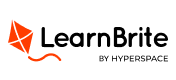
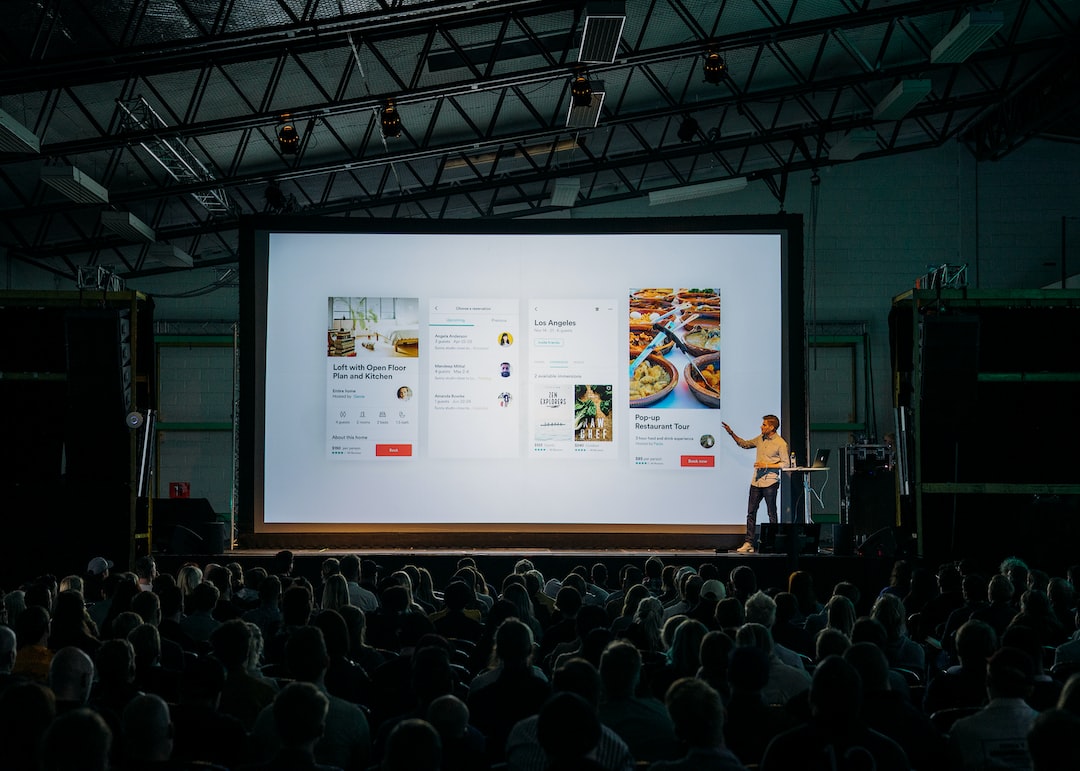
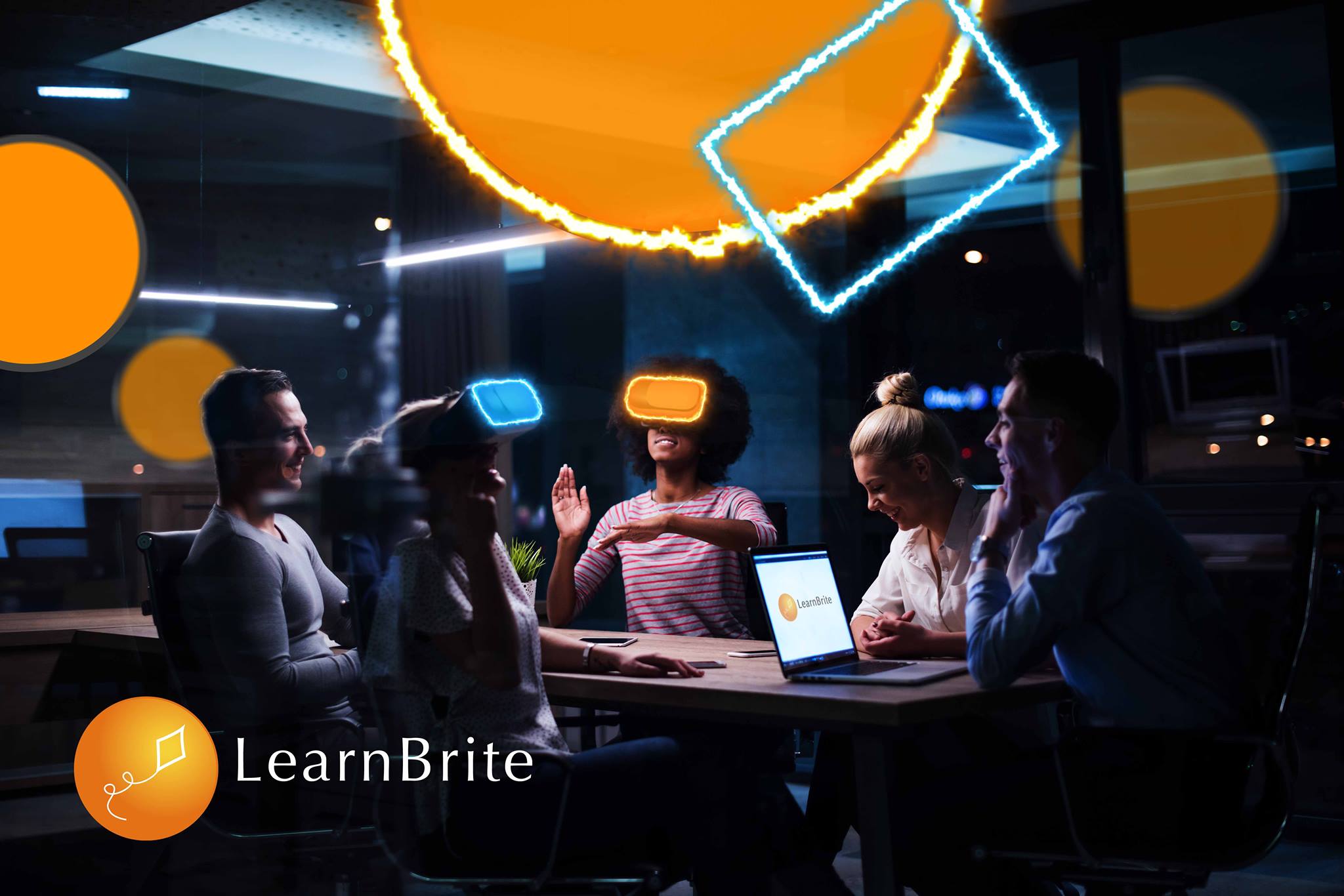
Recent Comments