As someone with a strong understanding of SCORM, I know that exporting your e-learning content as a SCORM package is essential in creating effective online courses. This blog post will explore the concept of SCORM export and why it’s important for your e-learning projects. We’ll discuss what exactly a SCORM package is and how to create one using different authoring tools available in the market. We’ll also look into the various SCORM export and versions and decide which one might suit your requirements. By the end of this post, you will have a comprehensive understanding of everything related to exporting SCORM packages – enabling you to take full advantage of this powerful tool!
Table of Contents:
- Understanding SCORM Export
- Customizing Student Progress Course Tracking Options
- Authoring Tool-Specific Instructions for Exporting in SCORM Format
- Benefits of Exporting Content in SCORM Format
- FAQs about Scorm Export
- Conclusion
Understanding SCORM Export
SCORM (Sharable Content Object Reference Model) is a technical standard that enables interoperability between e-learning systems. It provides detailed reporting capabilities and allows instructors or administrators to access data like time spent per learner per module/lesson/topic, thus enabling them to make informed decisions regarding future training initiatives. SCORM packages are the files generated after content has been created using an authoring tool, such as Storyline or Rise 360, and published in a SCORM-compliant format for distribution through an LMS.
When creating your course, you must understand which version of SCORM you need for successful delivery on your chosen LMS platform. Most platforms will support versions 1.2 and 2004, but variations may vary depending on the platform used. When customizing student progress tracking options, you must ensure that all necessary assets, such as images, have been included before publishing to get accurate results when exporting in SCORM format.
For example, if you’re using Articulate Storyline, this can be done by adding variables within the project settings menu and setting their values accordingly; these could include completion status (true/false), the score achieved (0-100%), total time taken etc. Once complete, select ‘Publish’ from the File menu and choose either ‘SCORM 1.2’ or ‘SCORM 2004′ from the available formats before clicking ‘OK’. However, Rise 360 users should navigate to Settings > Advanced Options, where they can enable various features such as scoring thresholds or pass/fail criteria before selecting ‘Export’ followed by ‘Export To: Scorm Package’.
Ultimately understanding how to customize student progress course tracking options according to your chosen LMS platform’s requirements before export is key. Not only does this ensure accuracy when generating reports, but it also helps keep learners engaged throughout their learning journey due to its intuitive nature.
Understanding SCORM Export is crucial to creating and delivering effective e-learning experiences. With the right customization options, you can track student progress more accurately than ever.
Key Takeaway: To ensure accurate reporting, it’s important to customize student progress tracking options before SCORM export and tailor them according to the LMS platform. This will help keep learners engaged throughout their learning journey and give you a leg up when generating reports in the long run.
Customizing Student Progress Course Tracking Options
Customizing student progress course tracking options is essential before exporting your files in SCORM format. This helps you track learners’ progress accurately based on quiz results or completion of specific modules/topics. It is critical to adhere strictly to the instructions of your particular authoring tool when customizing learner progress-tracking settings.
In Articulate Storyline, you can tailor the course tracking to suit your data collection and reporting needs by adjusting settings such as passing score, suspend data, completion criteria and mastery score. You can choose from various parameters, including passing score, suspend data, completion criteria and mastery score. Once these settings are configured correctly within the software interface, they will be included in the final SCORM package when published.
Rise 360 also has similar customization options that allow users to control how their courses are tracked by setting up scoring rules and other conditions like required topics or quizzes to complete before a user can move forward with the training material. It’s important to include all necessary assets, such as images and videos, before publishing for everything to work properly once exported into SCORM format.
Understanding how each authoring tool handles student progress course tracking is key for creating successful learning experiences that provide meaningful insights into learner performance through accurate reporting metrics stored inside the SCORM package. It is essential to ensure that these settings are configured correctly and that all necessary assets, such as images and videos, are included before publishing to achieve the desired results once exported into SCORM format.
Customizing student progress course tracking options is critical to ensure successful SCORM exports. To ensure all necessary assets are included before publishing, the next heading provides authoring tool-specific instructions for exporting in SCORM format.“Customize student progress course tracking in your authoring tool before exporting to SCORM format for accurate learner performance reporting. #scormexport #elearning”Click to Tweet
Authoring Tool-Specific Instructions for Exporting in SCORM Format
When it comes to exporting content in SCORM format, authoring tools provide a variety of options. For instance, Storyline allows users to publish an entire course or just a single scene or slide, depending on their needs. The software also provides customization options for student progress tracking. To customize these settings, select the ‘LMS Settings’ tab from the Storyline menu and adjust the parameters as desired before publishing your course.
Rise 360 from Articulate 360 is another popular option for easily creating SCORM packages. This tool offers two LMS export types: Standard and Advanced. With both types, you can set up custom parameters such as passing score requirements and whether or not learners must complete all slides to pass the course. Before generating your package, ensure you include any images or other assets necessary for successfully completing the module by selecting them from within Rise 360’s asset library feature.
No matter which authoring tool you choose, it is important to keep in mind NLP keywords such as “SCORM package” and “SCORM version” when building out courses so they can be properly indexed by search engines and easily found by potential students online. Using idioms like “the devil is in the details” will help make your instructions relatable while maintaining a professional tone throughout your writing process.
By following the authoring tool-specific instructions for exporting in SCORM format, instructional designers and learning professionals can easily customize student progress course tracking options. Moving on to the next heading, let us explore the benefits of exporting content in SCORM format that provides compatibility across various platforms and detailed reporting capabilities.
LearnBrite‘s platform allows you to create a virtual corporate headquarters where people can seamlessly move between experiences. Now with LearnBrite’s platform, you can host a training course in the morning, have a quick meeting before lunch, and then attend a hybrid event in the afternoon without ever leaving the platform.“Creating SCORM packages with ease? Check out our tips on authoring tools, custom parameters & more to help you generate the perfect course.” #NoCodePlatform #SCORMPackageClick to Tweet
Benefits of Exporting Content in SCORM Format
SCORM 2004 fourth edition supports HTML5 content delivery, allowing compatibility across various platforms and systems. This makes it easier for organizations to deploy online training programs globally without worrying about system compatibility issues.
SCORM also provides detailed reporting capabilities that allow instructors or administrators access to data like time spent per learner per module/lesson/topic, thus enabling them to make informed decisions regarding future training initiatives. Instructors can employ the gathered data to personalize their teaching material, maximizing the learners’ engagement and ensuring they get the most out of their educational journey.
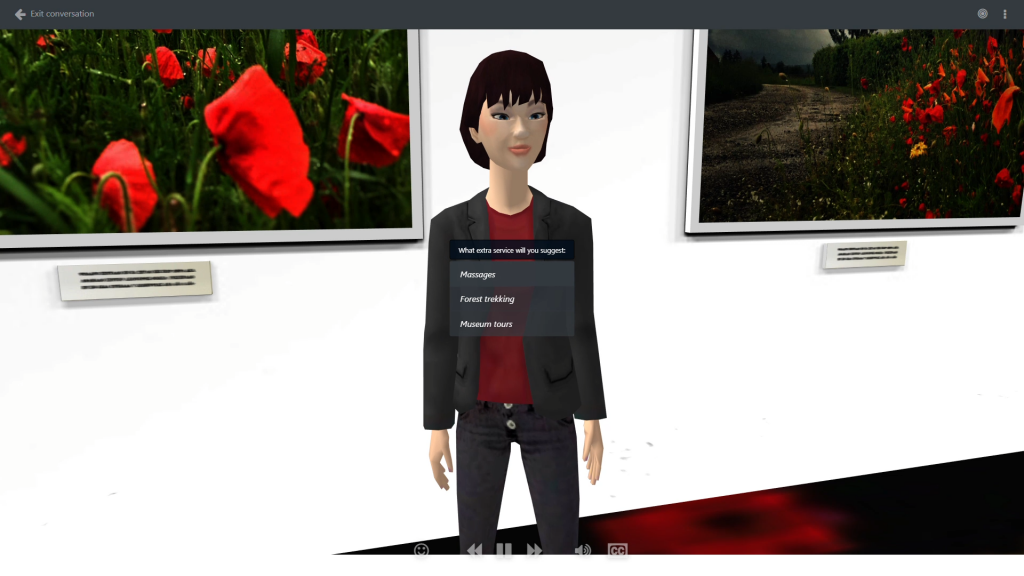
Moreover, exporting content in SCORM format allows for a higher degree of interactivity within courses and greater control over how the user interacts with it – such as setting up branching scenarios or quizzes based on previous answers given by learners throughout the course. SCORM-exported content allows for the ability to keep track of progress, allowing learners to resume where they left off if their session is interrupted, thus making it simpler for those who are pressed for time but still wish to make steady advancement in their learning.
Giving you peace of mind, SCORM files are highly secure since all information within them is encrypted – preventing unauthorized personnel from accessing your organization’s confidential materials. Ensuring only the intended can view sensitive data, SCORM files provide a tailored learning experience to suit individual requirements and preferences while preserving security. You can be confident that your data remains secure and protected with the added security of SCORM files.
Key Takeaway: SCORM (Sharable Content Object Reference Model) provides organizations with an easy and secure way to deliver interactive online training content across multiple platforms. It offers detailed reporting capabilities, the ability to keep track of progress, and encrypted files for added security – giving you peace of mind that your data remains safe and sound.
FAQs about Scorm Export
What is SCORM export?
It provides a way to package instructional materials into one file, which can then be exported from an authoring tool or uploaded to an LMS. SCORM export enables users to create interactive online courses with multimedia elements such as audio, video, animations and simulations in multiple compatible formats across platforms. This helps ensure the consistency of delivery no matter where the course is hosted or how it’s accessed.
Why is SCORM outdated?
SCORM is outdated because it was designed to track learner progress and provide basic data analytics. Still, it cannot support more advanced features such as immersive 3D learning experiences, gamification elements or interactive simulations. Furthermore, SCORM does not allow for integrating modern technologies like AI or AR/VR into training content. Moreover, its inflexibility hampers it from adapting to the swiftly changing demands of learners in a constantly shifting digital environment.
How do I export a SCORM file?
Exporting a SCORM file is an easy process. First, you need to access the no-code platform and select the content that needs to be exported. Once selected, click on ‘Export’ and choose ‘SCORM’. This will generate a .zip file containing all your content in SCORM format, which can then be uploaded into any Learning Management System (LMS) for distribution.
Is SCORM going away?
No, SCORM is not going away. It remains an important standard for creating and delivering e-learning content. Despite the emergence of new technologies such as xAPI and cmi5, SCORM continues to be widely used in the learning industry due to its compatibility with existing authoring tools, ease of implementation, and scalability across multiple platforms. SCORM’s longevity is assured, making it a key component of e-learning for the foreseeable future.
Conclusion
Exporting content in SCORM format offers many benefits for instructional designers, learning and development professionals and e-learning agencies. SCORM exporting facilitates the monitoring of learner progress while also allowing them to personalize course tracking preferences. Understanding how to export in SCORM format and authoring tool-specific instructions is essential for creating immersive 3D experiential learning scenarios that can be easily shared across multiple platforms. With the right tools, exporting content using the SCORM standard has never been easier.
LearnBrite‘s platform helps you future-proof your Metaverse by providing a browser-based solution that allows easy access from any device, including smartphones, tablets, laptops, and VR/AR headsets, without requiring software downloads or installations.
Discover how LearnBrite‘s no-code platform can help you create interactive, immersive 3D learning experiences for your learners. Unlock the power of SCORM export and take your training to the next level!
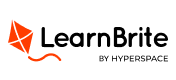

Recent Comments