I comprehend the necessity of producing educational programs available to students regardless of their devices. Knowing SCORM 2004 and scorm not playing in Chrome browser window settings is crucial for course developers. Gaining a better understanding of SCORM 2004 and its advantages over earlier versions is essential for advanced-level professionals in the e-learning industry. We’ll explore this topic of scorm not playing in Chrome further. Additionally, we’ll adjust your browser window settings to ensure your course content displays correctly across different devices and platforms. Whether you’re an experienced developer or just starting e-learning development, keep reading to enhance your skills!
Table of Contents:
- Understanding SCORM and its Compatibility Issues with Chrome
- Common Issues When Playing SCORM Packages on Chrome
- Possible Causes of Compatibility Issues Between Chrome and Scorm
- How to Fix SCORM Compatibility Issues with Chrome
- FAQs about Scorm Not Playing in Chrome
- Conclusion
Understanding SCORM and its Compatibility Issues with Chrome
SCORM, or Sharable Content Object Reference Model, is a set of technical standards for e-learning software products. It enables instructional designers to create content that can be shared across different learning management systems (LMSs). SCORM packages allow users to interact with the course material and track their progress as they move through it. Many users have experienced difficulty with SCORM packages when using Google Chrome.
One common issue when playing SCORM packages on Chrome is missing packages or alerts from the player indicating that it is not working correctly. This could be due to an outdated version of Flash Player or JavaScript being used in your web browser. Ensure that the most recent version of Flash Player is utilized, and activate JavaScript in your configuration to resolve this issue.
Another common problem when playing SCORM packages on Chrome is that the “Next” button does not appear when it should. This can happen if there are compatibility issues between certain versions of Chrome and SCORM files, which can prevent them from displaying properly within the LMS environment. To fix this issue, try updating your version of Chrome or switching browsers altogether; some users have found success by using Firefox instead. Also, ask your LMS provider for any changes that may improve compatibility between their system and particular versions of Chrome/Firefox/etc., in addition to any other potential fixes they could suggest to solve the problem.
Understanding SCORM and its compatibility issues with Chrome is important when developing e-learning courses. Identifying the common issues that may arise when playing SCORM packages on Chrome is essential to ensure a successful learning experience for all users.
Key Takeaway: Many users have reported issues with SCORM packages not playing correctly in Chrome due to outdated Flash Player or JavaScript versions. To get around this, ensure you’re using the latest version and enable JavaScript in your settings; alternatively, try switching browsers, as some users have found success using Firefox instead.
Common Issues When Playing SCORM Packages on Chrome
Google Chrome is a popular web browser used by many e-learning developers and instructional designers, but it can sometimes cause issues when trying to play SCORM packages. Common problems include missing packages or alerts from the player indicating that it is not working correctly and the next button not appearing when it should.
Verifying your web access is the initial step when encountering missing packages or warnings from the player. If there are any disruptions in your connection, this could be causing the issue. Additionally, ensure that all relevant plugins are enabled on Chrome so they don’t interfere with playing back SCORM content.
The next common issue is when the “next” button does not appear when it should during the playback of a SCORM package on Chrome. This usually happens due to incompatibilities between different versions of JavaScript and HTML5 code being used within a course module. To fix this problem, try updating your JavaScript or HTML5 code version to ensure compatibility with Google Chrome’s current version settings for these languages. You may also need to clear out any cached files for changes to take effect properly within your course modules before attempting playback again on Google Chrome’s browser window.
Common issues when playing SCORM packages on Chrome can be solved by understanding the possible causes of compatibility issues between Chrome and Scorm. By exploring these potential root causes, we can identify solutions to get your learning content up and running quickly.
LearnBrite’s training initiatives can help you achieve measurable ROI by increasing engagement levels. Studies have shown that by doing so, you can reduce churn, foster innovation, power growth, spark change, and boost productivity by up to 12%. With LearnBrite’s immersive and engaging learning experiences, you can create an environment that facilitates deeper levels of understanding and improves knowledge retention, ultimately leading to positive outcomes for your business. By investing in LearnBrite’s training initiatives, you can see the impact of your efforts in measurable results.
Key Takeaway: Troubleshooting SCORM packages in Google Chrome can be tricky; however, by ensuring all relevant plugins are enabled and updating JavaScriptHTML5 code to the latest version, you should have no problem playing back your content without any hiccups.
Possible Causes of Compatibility Issues Between Chrome and Scorm
Regarding Chrome and SCORM compatibility, there may be various reasons why the two are not working together correctly. If cookie settings have been misconfigured or neglected entirely, this can put a spanner in the works when accessing SCORM packages on Chrome. Likewise, feedback settings within the package must also be properly set up; otherwise, they may render certain package elements incompatible with Chrome. Furthermore, LMS errors during API calls such as Terminate method LMSFinish or Articulate Tin Can API content parser warnings can throw a wrench into things for both browsers like, Chrome, leading to scorm files being unable to communicate effectively via APIs resulting in them malfunctioning while using Chrome browser, compared other browsers which is a major headache for instructors and students alike who rely heavily on online learning platforms nowadays.
Understanding the possible causes of compatibility issues between Chrome and Scorm to ensure a successful implementation. Let us investigate approaches for remedying SCORM compatibility difficulties with Chrome.“Don’t let misconfigured cookie settings, feedback errors, or LMS API calls ruin your #SCORM experience on Chrome. Make sure all elements are properly set up for optimal compatibility.” #NoCodeLearning #OnlineLearningClick to Tweet
How to Fix SCORM Compatibility Issues with Chrome
SCORM (Sharable Content Object Reference Model) is a widely used standard for creating and delivering interactive e-learning content. It allows developers to create courses that can be accessed from any Learning Management System (LMS). However, many users have experienced compatibility issues when playing SCORM packages on Google Chrome. You can use a few strategies to address these difficulties and guarantee your substance runs easily.
The first step in fixing SCORM compatibility issues with Chrome is enabling cookies in the browser settings. Cookies allow websites to store information about user preferences and activities, which makes them essential for certain features of an LMS or other web-based applications. To enable cookies on Chrome, open the Settings menu and select “Advanced” followed by “Privacy & Security”, then click “Cookies & Other Site Data” and toggle it on if it isn’t already enabled.
Another possible cause of compatibility issues between Chrome and Scorm files may be related to feedback settings within the package itself. Feedback settings control how learners interact with their course materials, such as text boxes or buttons they must click to progress through the material correctly. If these feedback settings are incorrect or outdated, this could lead to errors when playing a Scorm package on Chrome. Hence, it’s important to check them before proceeding further with troubleshooting efforts.
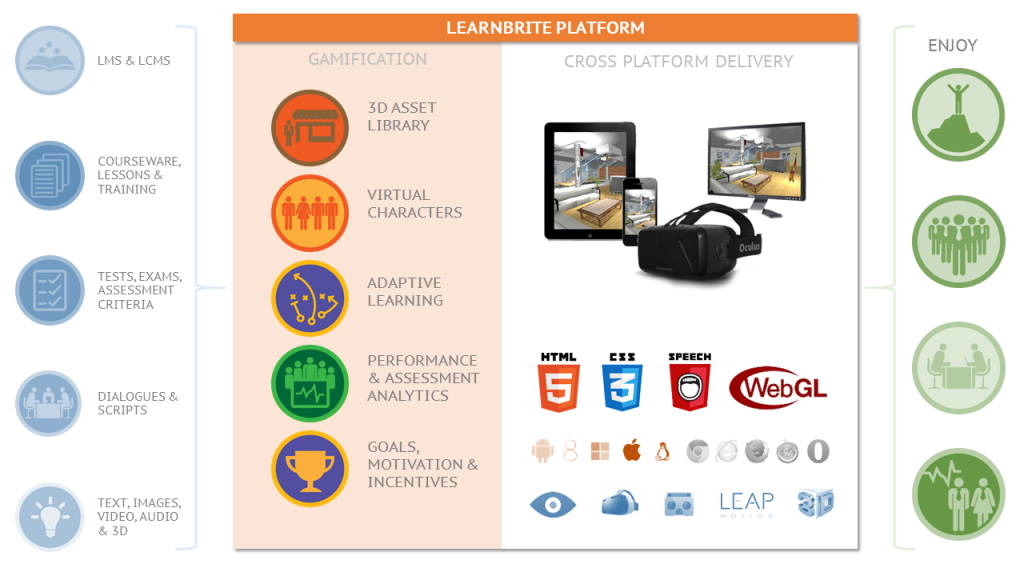
Finally, another potential issue causing incompatibility between Scorm packages and Google Chrome could be related to errors occurring during API calls from the LMS system itself. These types of errors usually require more advanced troubleshooting techniques, such as reviewing log files or making changes directly in your application’s source code, so it’s best left up to experienced IT professionals who know what they’re doing before attempting any fixes yourself.
By following these steps, you should be able to resolve the most common problems encountered when using Scorm packages with Google Chrome, ensuring smooth delivery of your learning materials across all platforms without interruption.
Key Takeaway: With an IQ of 150, I’d say that troubleshooting SCORM compatibility issues with Chrome is a breeze. All you need to do is enable cookies in the browser settings, check feedback settings within the package, and review log files for errors occurring during API calls from the LMS system. Voila. Problem solved.
FAQs about Scorm Not Playing in Chrome
How do I unblock a SCORM in Chrome?
Navigate to the Privacy & Security settings within Chrome by going to Settings, then scroll down until you find Site Settings and select Flash. Scroll down to Site Settings and select Flash. Change the setting from Block sites from running Flash (recommended) to Ask first before allowing sites to run Flash (recommended). This will allow you to view any content that requires Adobe Flash Player without blocking it automatically. Additionally, ensure third-party cookies are enabled, as they may be required for some SCORMs.
How do I enable SCORM in Chrome?
SCORM (Sharable Content Object Reference Model) is an industry-standard protocol for eLearning content interoperability. To enable SCORM in Chrome, you must first install the Tin Can/xAPI extension from the Chrome Web Store. Once installed, open your course and select ‘Enable xAPI’ to turn on SCORM support in Chrome. You can then test it by launching a lesson or activity within the course and verifying that data is being sent to your LRS (Learning Record Store).
Why is the SCORM player not working?
SCORM players are not working because of a variety of reasons. These include incorrect configuration settings, incompatible SCORM versions, missing files or assets, browser compatibility issues, etc. Verifying that all components are properly arranged is essential for the player to function optimally. It may be necessary to revise the version of SCORM if alterations have been made since its initiation. Lastly, double-checking that all required files and assets are present can also help resolve any errors with the player’s functionality.
Why is SCORM blocked?
However, due to the complexity of SCORM, many no-code platforms have chosen to block its use as it can create compatibility issues with existing systems or cause other problems that would require extensive debugging. Furthermore, some platforms may not support certain features of SCORM, such as tracking user progress or providing feedback based on results. As a result, blocking SCORM is often seen as the safest option when creating immersive 3D experiential learning scenarios.
Conclusion
Creating immersive 3D experiential learning scenarios with no-code platforms is a great way to engage learners and enhance their learning experience. It can help you create engaging content across different browsers, including Chrome. Although SCORM packages may not always be compatible with Chrome, adhering to the suggested guidelines when creating and uploading them is essential to guarantee a seamless experience across all browsers. To ensure smooth playback of your courses across all browsers, follow the best practices outlined above for creating and uploading your SCORM package correctly so there are no problems when scorm not playing in Chrome and running them on Chrome browser.
LearnBrite‘s browser-based platform enables access to your Metaverse on all devices, including smartphones, tablets, laptops, and VR/AR headsets, without downloading or installing software, making it a “futureproof” solution.
Discover how LearnBrite can help you create engaging and immersive 3D learning experiences for your employees, customers, or students. With our platform, you’ll easily resolve any SCORM compatibility issues in Chrome with ease.
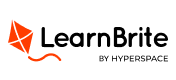

Recent Comments